Transitioning to Online Teaching: A Case-Study
- Amanda Montoya

- Mar 20, 2020
- 16 min read
Eight days ago, in the last week of Winter Quarter, I was informed that my course was going remote and I had to decide how to finish off the quarter AND FAST! This is an experience that many instructors at colleges and universities
are having across the country and the world. My experience is not unique, but I hope that by writing about an experience I had, I can help other instructors identify ways that they can adopt their everyday teaching practices to remote options (even active learning strategies, which are fairly intricate). I’m hoping this blog serves two purposes: (1) Providing a case-study for adopting an interactive active learning experience from the classroom to video conferencing, and (2) Identifying shortcomings of the current software available for these transitions to raise awareness of these shortcomings and perhaps (just maybe) some of these software companies might prioritize additional functionality for educational purposes. So anyway, here’s my plan: A little background about me and my course, a description of the activity as originally designed, how I adapted it to a virtual classroom, what I would change if I had to do it again. Here we go!
Background
I’m an Assistant Professor in the Department of Psychology at UCLA. The classes I teach are primarily about statistics, my expertise is in Quantitative Psychology. I teach 3 classes each year: one large undergraduate introductory statistics course in the psychology department (N ≈250), one graduate elective course in my specialization: Mediation, Moderation, and Conditional Process Analysis (N ≈ 35), and one required course for our graduate students during their first year Advanced Psychological Statistics (Linear Regression Analysis; N ≈ 40). This blog primarily refers to the graduate elective, which I was/am teaching this quarter. In this class, I typically teach lecture 2 days/week for 75 minutes; the class is fairly active learning based with a mix of paired and group activities. This class is typically the highlight of my year! The students are all there to learn, many of them are interested in applying the methods that they learn in class to their research, so it’s a great time.
The Activity (Original)

At the end of the course the students develop a final project where they complete a data analysis using the methods they learned in the course and create a poster (the activity I’ll talk about) and write up a paper. This is the first time students are allowed to use data from their lab for the assignments, but they’re also allowed to use a variety of datasets we use in the class or another open dataset that they’ve familiarized themselves with EAMMI-2 (which just as a short note, is a really wonderfully rich dataset with a lot of variables that excite psychology students doing data analysis!). Much of the course is designed to mimic the academic publishing process, as most (if not all) of the students are in a PhD program and publication is a major benchmark of success for them, so mimicking it in the classroom setting is important to me. Prior to this activity, they’ve done a 3-minute paper in class, where they wrote an abstract about what they intended to do for the project (i.e., what dataset they are going to use, what the research question is, and what statistical model they plan on using). I give feedback on these in preparation for the poster, to guide them and make suggestions about potential pitfalls or alterations they may need to make for their data analysis plan. I give them a template poster in case they want a starting point that's already properly sized. The poster session is essentially a checkpoint to help the students get to the final paper.
Typically, what I do is reserve an active learning classroom at UCLA, with 5 projectors in the room. We get together for a two hour session where we have students presenting at all 5 stations for 15 minutes, then rotate presenters. The students all come in with a poster created in PowerPoint (I say bring PowerPoint or pdf; See an example of their wonderful work!) During each 15-minute session students are either presenting or are assigned to a presentation to complete a peer review. I typically do some level of randomization to mix the groups for peer review: here’s the sheet I used for this this year (Name have been replaced for anonymity). My role tends to be as a time keeper, and I try to float through all the presentations to see how things are going; however, I learned from my first time doing this that 2 hours is not sufficient for me to see all

the student’s presentations in-depth
(we had to stay an extra hour which is not ideal). The students fill out peer reviews on paper sheets while they’re listening to the presentations, and afterwards I collate them, scan them, and send them to the students as feedback on the assignment. I also read through every poster and give feedback through UCLA’s Online Learning Platform (CCLE, which is Moodle).
Overall, the activity is typically a highlight of the class. One issue I’ve found with final projects is that often time the instructor is the only one to see the hard work that they’ve put in. I find the poster session is an excellent way for the students to learn about what their peers are doing, develop some pride in their own hard work, and get feedback from their peers in preparation for the final paper. One of the most important things about the assignment is that it forces the students to describe their statistical results orally, which (if you’ve ever done data analysis you know) can be very difficult, especially because the language needs to be very precise. I often get feedback from the students that they thought they understood everything very clearly, but then having to present about it made them realize there were some holes in their understanding, and they had to go back and revise before the final paper. That’s the goal! So with all of these things in mind, I wanted to mimic this assignment as closely as possible for the students. (Shout out to UCLA's Center for Education, Innovation, & Learning in the Sciences for helping us think through how we make these transitions best for student learning!)
Adjusting to a virtual platform
A couple things I’ll mention before getting into the knitty-gritty of what we did. UCLA has access to and support for a variety of software that I’ll mention. This is by no means an endorsement of that software or an indication that you NEED this software to successfully teach online. I think it’s worthwhile to familiarize yourself with the tools available to you, and how they interact. This last point is really important, as you’ll notice I had to align the use of a variety of tools to get the activity working the way I wanted. Additionally, I think it’s good to learn about what different software can and cannot do, and perhaps some exposure to the pros and cons of different software can drive administrator’s decisions to give instructors access to different software.
Ultimately, I decided to transition the presentations to Zoom. It’s a supported software through our school, all of our instructors get access to Zoom Pro which helps us facilitate discussions. One of my greatest fears in doing this was connection issues, and whether Zoom would support this kind of activity and whether student’s wifi would be sufficient to support their presentations. Overall, we did not have too many troubles. One things I will note though is that because my students were all graduate students, they have a particular level of savviness with computers and technology that I might not assume from undergraduates. I think if I were doing this with undergrads I would have given them an installing zoom tutorial and had a practice session. Though, I did host class via zoom the previous day, which to me was a test of whether zoom was going to support all 37 of us online at the same time.

Preparation: In preparation for the event, I had to figure out a few things. One of the most difficult was figuring out a better way to do peer reviewing. Typically, we just have paper forms, and I could imagine having students fill out the forms and send them to me or submit them through Moodle, but that didn’t seem optimal, and it seemed like there ought to be a better way. One of my students actually mentioned to me that a colleague used a peer-reviewing system that was hosted through Moodle for their class and that I might reach out to them and see what they do. I did, and my colleague was very helpful (Thanks Jim!). In Moodle we have access to TurnItIn which includes a peer-reviewing functionality (Peermark) that I had never used before. After a little wandering around it in, watching a few tutorial videos (HERE ARE SOME EXAMPLES) felt comfortable transitioning the students to using this online platform for the peer reviews. This actually made things easier for me than the in person session, because I didn’t have to be the middle man for the reviews, students can access them immediately (if you set the right settings).
The spreadsheet that I typically make in advance of the poster session seemed still appropriate to use for the session that we had (but see Things I would change).
Just to give you a sense of what my computer setup looked like, I had my office desktop running and my surface (for zoom) separate [mostly because I don’t have a camera for my desktop]. I had the spreadsheet up on my office computer and also a 15-minute timer that I used (even though Zoom will also let you set timers for the rooms). I felt a little bit like Homer Simpson at the nuclear plant console, but ultimately it worked out.
Execution:
Inviting students to the meeting is pretty simple. Zoom makes scheduling meetings fairly easy. In addition, because Moodle interfaces with Zoom, students can log in through an activity on the course web page, which is pretty great. I’ve done it both ways, and one thing that I’ve noticed (and I’m not sure how Zoom does this) but students names are more accurate when they login through Moodle, which is really helpful. I also do office hours through Zoom now, and sometimes I see a name and go “that person isn’t in my class” but low and behold they are, they’re just using someone else’s account or have a weird name. It seems like if they login through Moodle, their official name follows them, which is nice.
To start out we got everyone logged in. While people were logging in, I was assigning them to their breakout rooms.
A few lessons I learned from assigning breakout rooms: there’s two ways to assign people, one is using a list where you check the participants who will be in that room, and the other is by looking at the list of unassigned individuals and assigning them to a room simultaneously.
I generally found it easier to use the checking function (especially because as you assign people to rooms it removes them from the list, so the list gets shorter and easier to manage), but I learned that if you assign some people to rooms the checking function goes away. So if you want to use that function you have to assign everyone and them send them away all at once. While I was doing this I had realized it was going to take some time to assign people, so I figured some groups could get a head start, after trying that once I abandoned that plan and used the checking system for the rest of the session.

In creating the breakout rooms you have the ability to choose how many rooms there are, and put a timer on the rooms if you want. In addition, you have the option to allow yourself control over that timer (which I did quite a lot). So when the meeting time runs out it asks you if you want to extend the time. You also have the option to set a little timer so that students can wrap up their groups given a little warning (I used one minute). One thing that I typically do with Zoom is mute participants as they enter (if it’s going to be a big group) but for the breakout rooms I figured they would be small enough groups that I could keep everyone unmuted as a default.
Before sending them off I used the screen share function to show them how they could project their posters. Everyone used PowerPoint, and then put the poster in presentation mode so it was just one screen with the whole poster on it. I recommended that they present their poster for 3 – 5 minutes and use the rest of the time for feedback, comments, and questions. Then I asked if they had questions before we sent them off, and away they went. Watching all the little video screen disappear as they get assigned to rooms is pretty cute.
One I got the students into the breakout rooms, I moved myself from room to room to make sure each presenter was able to get started. I just started at Room 1, watched a little and offered help if they needed. Once they got started I went to the next room and then the next. Most of the groups got started pretty smoothly especially by the second or third round of doing this. One thing that I did notice is that very few students used presenter view like I had recommended, but instead zoomed in on different parts of their posters. I’m not sure if this was them needing to read off the poster and it was too small on their screen or what. But just an observation. [Afterward I learned from one of my colleagues that there’s an easy way to have the presentation be just the slides while you can still access presenter notes which may be super helpful for doing online lectures [Short Video Tutorial Here] (Shout out to Matt and his student for figuring this out!).]
As the students were presenting, I stayed in one room and listened, while on my other computer I prepared for the next presentation. Once I realized how the assignment to breakout rooms was going to work, I adjusted my excel sheet to align with the way the assignment worked. For each time point I gave a student a number between 1 and 5 corresponding to the room they were in, then sorted the spreadsheet by room and then last name (which Zoom tends to sort by as well) and color coded it. This made it easier for me when I had to reassign the rooms. Once I was done getting ready for the next round I cycled through the rooms to make sure everyone was still making progress, and noting which rooms were done with the presentation and had moved on to discussion. If we got close to the end and they hadn’t moved onto discussion, I popped in and asked the student presenter to wrap up. Very near the end I cycled through again to see how close they were to finishing to help me decide whether I needed to extend the clock a little bit. I tended to extend for the earlier sessions (I think it took them more time to get going) and then for the later ones they were able to start finishing on time.

At the end of the session I brought them all back to the main room. It took me 2 – 3 minutes to assign them to their next breakout rooms (Figuring out a way to avoid this lag time seems important, see below for thoughts) and we did it all over again. Before the last session, I gave some parting thoughts and thanked them for participating and trying out this new venue for presentation. Then I told them when their group was done they were welcome to log out. They then had about 24 hours to complete the peer reviews online where they had access to their peer’s posters.
One thing I didn’t mention as this happened was the use of chat. I in general found that using chat was a bit difficult when you’re moving to and from the breakout rooms really frequently. I had some students send a private message when we were in the main room, but you can’t message someone who you’re not in a room with. So after I sent them to the breakout rooms, I had to move to the room the student was in, and then reply to their message. This was a bit arduous. There is also a nice function from the main room to “broadcast” a message to everyone in all the breakout rooms. I was not immediately clear to me how this is different from sending a chat to everyone, but in using it I realized that the “to everyone” in the chat really only applies to everyone *in your room*. I found the broadcast function helpful for sending reminders about the time and keeping everyone on task (e.g., “You should be switching to Q&A about now” or “You have about 5 minutes left.”)
Another thing I’ll mention is that in the breakout rooms there is a “Request help”function! I had no idea this existed, but one of my (very savvy) students found it and requested help when they were struggling to work the screen share. I would highly recommend calling student’s attention to this function so it can alert you if they’re having problems. When they request help, a little notification pops up, and you can go straight to the room they’re in and help.
Follow-up:
Afterward, I had a few hiccups with the PeerMark system, where some students ended up in rooms that they weren’t supposed to be in, but they had opened up the peer reviews for all the people they’d been assigned. My general philosophy was for them just to do the peer reviews for the people they saw rather than the people they were assigned. My quick and dirty solution to this problem was just to increase the number of peer reviews they could do, so they could add in the extra one and just leave the one they didn’t see blank. This added to the trouble, and I got students who emailed me concerned that they were supposed to do 7 peer reviews, but they only saw 6 presentations.
I went through and provided feedback through TurnItIn for each of the posters, and provided the grades. One thing that I did mess up is that “Post Date” option in turn it in determines when they can see their grades and feedback, and I had that set to way in the future. So when I told the students they could see their grades and feedback, they immediately told me that was not the case. So as usual, it’s worthwhile to try to figure out what all the options do, since it may not be immediately obvious.

Things I would change:
One thing that I think is really important to note is that having a technical TA could make a big difference. I don’t have a TA for this class, but I do for my other classes, and thinking about how to use a TA in this new virtual environment is really important (if you have one). I took a really excellent online course last year with CIRTL and used Blackboard Collaborate and we had an instructor and then another person who essentially served as a technical assistant. That person assigned us to rooms, helped with any technical issues, moved files around, and did a lot in the background to make the experience really smooth. I think it’s overly ambitious to expect someone to both lead a discussion and technically manage the meeting at the same time. Using a TA for these purposes could be really beneficial.
I could not find a way to assign the peer reviews in advance (i.e., who was going to be reviewing who’s paper) through Peermark. I think there is a way to do this, but it requires that the students have all uploaded their files in advance, which mine had not. So a general recommendation would be to get all the files uploaded in advance, so that you can assign the peer reviews ahead of time.
One thing I found difficult is that the students uploaded very large files and the Peermark functionality did not seem to have any zooming in or out capabilities. If I had known this ahead of time, I could have asked students to resize their posters to adjust for this, but it was just beyond my scope at the time.

Something that I think is a particular challenge while using Zoom is monitoring multiple documents. I wanted the students to be able to complete the peer reviews while they were in their session (so as not to add to the homework time but also so the experience was pretty proximal). Doing the peer reviews after the fact was less than optimal because they saw a lot of presentations and one could imagine them all blurring together and for it to be hard to give feedback on each one individually. I think I could have set aside time in-between each session (3-5 min) for them to fill out the peer reviews, and that may have been more optimal. I think it’s pretty clear that trying to manage multiple documents while on zoom is very difficult.
Zoom has this great breakout room function, which is pretty cool where you create a bunch of different rooms and there are simultaneous sessions going on across all the rooms! There is even great functionality where you can assign people rooms, send them away, bring them back to the main room, and then send them back to their previous rooms. I think this is super for group work in classes, and I’m excited to use it more now that I know how it works. What it cannot do is preset new groups while you’re in the breakout rooms. So my initial plan where the groupings rotate every 15 minutes ended up being pretty burdensome, and I could definitely imagine it being problematic if you had lots of students (I only had 36). So if I were to do this again, I would assign them to groups, and then rotate who the speaker was every 15 minutes but overall they would have stayed in the same groups. One thing I will mention is that perhaps this is a bit of an edge case, because Zoom does have functionality to randomly assign participants to breakout rooms, in which case you could really easily randomize the rooms every 15 minutes, but because I wanted one speaker in each room at a time and preset the presentation times, I couldn’t use that function. But I could see it being useful for other class related activities. To be honest it’s almost better than in class groups, because I feel like students always choose to work with the same people (the people they sit around) and doing truly random assignment could help with mixing up the class a bit.
Student reactions:

Overall, the students seemed really happy with the experience. They acknowledged that there were some issues, particularly with the lag getting them into the breakout rooms, and they felt like doing one group and rotating speakers would be better (I agree). The other thing seems to be a general lack of awareness from the presenter whether the screen share is working. There’s a lot of “Can you guys see this?” going on. Perhaps as everyone gets more familiar with Zoom this will get better, but it’s something to be aware of. They also had similar issues with the Peermark system, where there’s no zooming in or out, so it was hard to view their peer’s posters in the system. Overall, I got similar reactions from the students as when we do the activity in person, so that seemed like a success to me. Students still felt like they got an opportunity to share their hard work, identified gaps in their understanding by presenting to their peers, and got helpful suggestions from their peers while presenting and through the peer feedback.
Wrapping up:
Anyway, as many instructors are moving to online learning, I feel like it's very important that we share our experiences with each other so that we can all learn together, rather than trying to invent the wheel in our own socially distanced home offices. I hope that my experience can be informative to other educators, and that you all can take what I've done an make it better. Some of these things might be helpful for your classroom and some might not. But I wanted to give a comprehensive review of what I did last week, and now I should probably get back to work (cause I still need tenure).







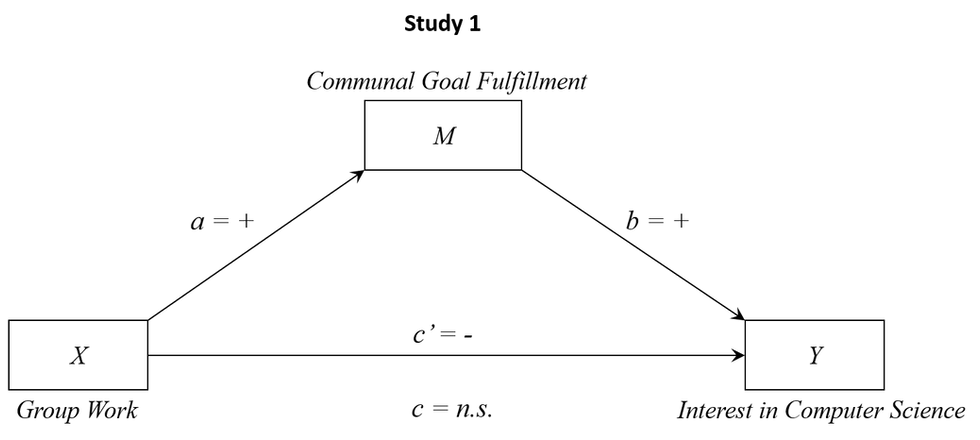

Berita dan ulasan tentang situs slot gacor ada di kabar4d.
Amanda’s case-study really highlights the challenges of shifting to online teaching quickly, especially with interactive learning. For instructors scrambling to adapt, having simple tools can make a huge difference. Video editor https://www.movavi.com/imovie-for-windows/ is one of those underrated options—super intuitive for recording lectures, editing demos, or even stitching together student presentations. No steep learning curve, just a straightforward way to keep lessons engaging. Solid backup for last-minute remote transitions!